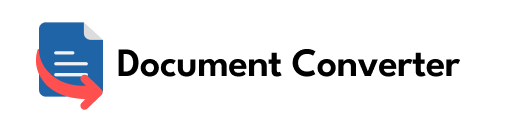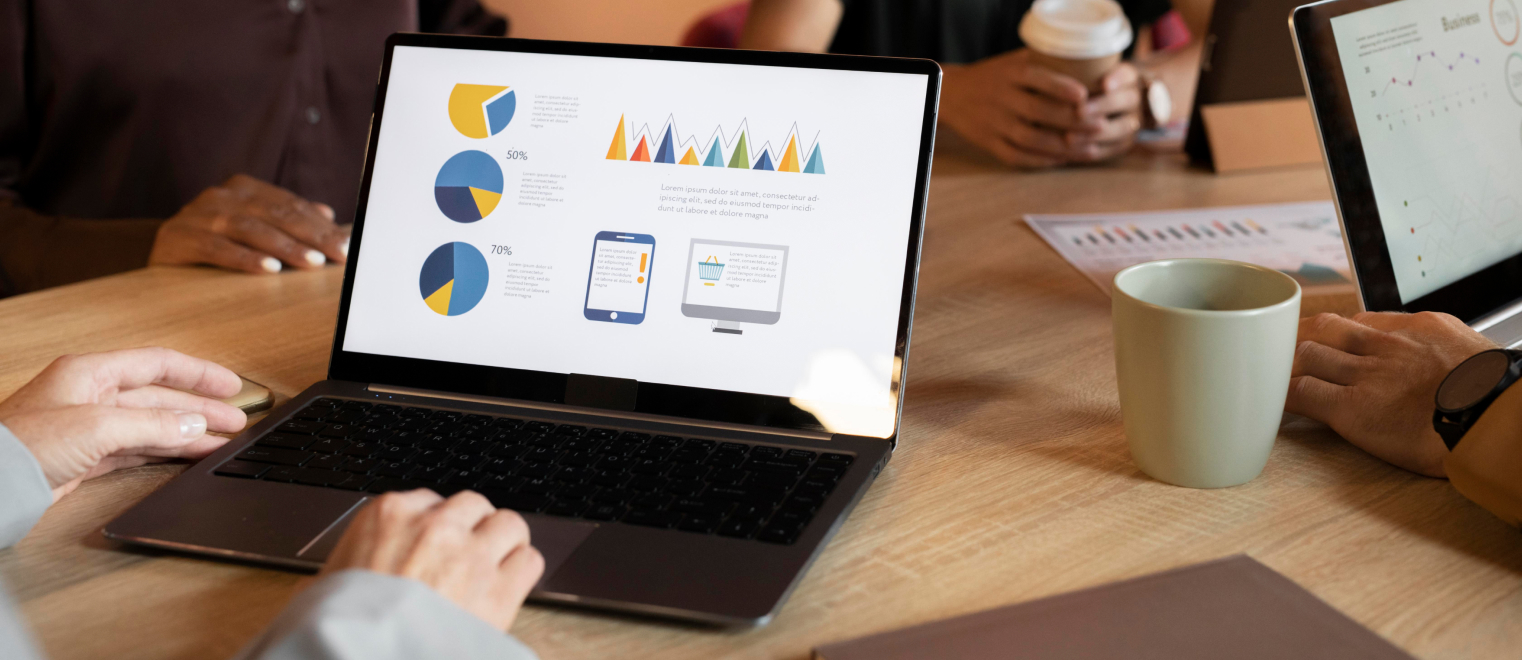Converting PDFs to PowerPoint presentations is a common practice when you need to edit or present content from an existing PDF document. However, if not done correctly, this may lead to formatting issues and loss of critical information. Below, we will explore some of the most common mistakes to avoid when converting a PDF to PowerPoint. Whether you’re doing this for the first time or not, these tips will ensure a smooth and error-free conversion.
Neglecting to check formatting
One of the most significant issues with converting PDFs to PowerPoint is the loss of formatting. Particularly with complex layouts, such as multiple columns, tables, or charts, ensure that the formatting is consistent with the source PDF. Check for spacing, alignment, bullet points, font size, and style, and make necessary adjustments.
Failing to edit images
PDFs often contain high-quality images that get compressed during conversion to PowerPoint. After conversion, ensure that the images are not blurry or pixelated. Additionally, check to confirm that all images in the PDF have been transferred to PowerPoint. Replace any missing image with a suitable one.
Ignoring text boxes
PDFs often contain multiple text boxes that may not be recognized during conversion. Missing text boxes result in incomplete slides or underrepresented content. Double-check the converted slides to ensure that all the text from the PDF has been represented in PowerPoint.
Not saving the presentation in the correct format
After conversion, save the PowerPoint presentation in the correct format (.pptx). Saving the presentation in a different format, such as .ppt, may result in compatibility issues with other software applications.
Failure to proofread
Like any other document, the presentation must be proofread thoroughly before sharing or presenting. Check for grammatical errors, spelling mistakes, and misplaced text boxes.
Not optimizing file size
During the conversion process, the file size of the PowerPoint presentation may increase, resulting in slow loading and high data usage. To optimize the file size, compress images or delete slides or content that are no longer needed.
When working with multiple files and converting PDFs to PowerPoint presentations, you should be highly attentive and avoid such common mistakes as they can undermine the overall quality and effectiveness of your presentations. Seamless and efficient conversion of PDFs to PowerPoint ensures that your presentations are visually appealing, easily understandable, and comprehensible to your audience.